This can occur for a number of reasons.
- You Licence may have expired.
All Flocalc.net Licences have an Expiry Date set the Evaluation Licence which is installed automatically with Flocalc.net. - You have installed Flocalc.net on a different computer.
Licence files CANNOT BE TRANFERRED between different computers. - The licence file is missing .
Copying a Licence File into place MANUALLY can cause this issue. - The licence file is in the incorrect location.
Copying a Licence File into place MANUALLY can cause this issue. - You may have more than one Licence File present.
Copying a Licence File into place MANUALLY can cause this issue.
NOTES:
The correct location for the Licence File is "C:\ProgramData\Kelton Engineering Ltd\Kelton FM2P.net".
It is not to be confused with the Flocalc.net Installation Folder which will be as follows:
"C:\Program Files (x86)\Kelton Engineering Ltd\Kelton Flocalc.net"
OR
"C:\Program Files\Kelton Engineering Ltd\Kelton Flocalc.net" depending upon your Operating System.
RESOLUTION - Create a Licence Request File.
To generate a Licence Request File, please follow these steps:
1. Start FLOCALC.net.
2. Close the Main Application Workspace by clicking the red 'X', as shown below.

3. Click "Licence Manager" (which is displayed top right) then click the Licence Request button, as shown below.

4. Finally attach the Licence Request.txt file on your desktop to the existing ticket or an email sent to support@kelton.co.uk
5. A configured licence file will be attached when we reply to your ticket.
6. Please apply this Licence File using Licence Management -> Import Licence as this will delete any incorrect files in the required location before applying this file.
KELTON Support Team.